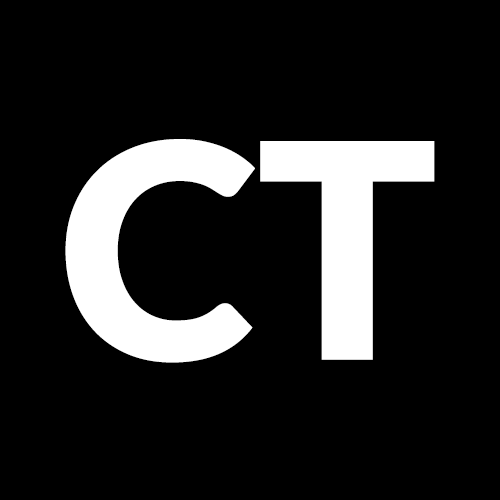Turns out a lot of folks are using RPiLooper for video kiosks, museum displays, menus, and advertising displays! Users have downloaded this image for Raspberry Pi Model B, Model B+ and have requested a version for Raspberry Pi 2. Well, we’re happy to say that we’ve finally been able to make RPiLooper version 3, the seamless video looper image for Raspberry Pi, available for RPi 2. This update is backwards compatible with Raspberry Pi model B and B+ versions.
Video of RPiLooper in action: https://www.youtube.com/watch?v=owwmkfBxZpg
These instructions are not very different from previously posted steps on setting up RPiLooper on the RPi B or B+. As a recap, this is a very gently modified Raspberry Pi installation that is designed to auto loop a video file with no gaps between playback loops. This method does not support audio. If you require audio for your solution, take a look at Steve Hickson’s solution – his method does support audio, but there’s a 1-2 second delay between loops.
Follow these instructions to get your Raspberry Pi 2 (or RPi B or B+) up and running with RPiLooper v3:
- Download the RPiLooperv3 image from here: https://mega.co.nz/#!3hxymQKL!-UpuOSYX1R5ftNYz0G4aXMFI2W40oqEePVLoEmUzpi0
- Copy the image to a micro SD with a capacity of at least 4GB (image is 3.64 GB – it *should* fit on a 4GB card, but not all cards are created equally. YMMV) using these instructions: http://elinux.org/RPi_Easy_SD_Card_Setup
- Convert your video loop file to the appropriate format using these instructions: https://www.curioustechnologist.com/post/88672278836/converting-video-for-rpilooper-with-avidemux-one
- Copy your video file into the root of an external USB thumb drive (FAT32 format)
- Insert micro SD card and USB thumb drive into your Raspberry Pi 2, connect monitor, and power it up.
After a few seconds, your video should pop up and start seamlessly looping away. To change the video being looped, just pop out the USB stick, replace the video file with a new one (again following instructions from step 3 to create a compatible file), replace the USB drive and reboot the RPi.
Happy looping! You should now have a seamless raspberry pi video looper.
FYI, the step by step instructions to roll your own version are the same, whether you’re using the B, the B+, or RPi 2. For those instructions click here.
And here’s a sample converted video file you can use for testing and troubleshooting: https://dl.dropboxusercontent.com/u/10245008/RPiLooper/Coffee-53s-slomo.h264

FAQ’s:
Q: Does RPiLooper support audio?
A: No, at this point RPiLooper does not support audio. There are other options that do, but we haven’t found one that satisfies our requirement of seamless looping.
Q: Does RPiLooper support multiple videos? Can I have it loop through more than one? Can I use a keyboard to jump to another video?
A: No, RPiLooper doesn’t support more than one video. It will look for the first available compatible video on your USB drive and will loop that file continuously. We suggest putting only one video on your USB drive at a time.
There are a lot of sharp guys using this and other solutions who can help out anyone with a specific problem (potentially even those listed above), so go ahead and post away in the comments. And if you have a solution for the questions posed in the FAQ, please let us know! This is an ongoing work in progress. 🙂
Happy looping!